
아래의 과정을 시작한다.

버전에 따라서 Password & Registry Tools 번호가 다를 수 있다.

9.9를 이용하길 추천한다.

아래 화면에서 1이나 2를 통해 OS를 찾는다.

얼마간의 시간이 지나면

아래와 같이 발견된 sam 파일을 표시한다.

원하는 계정을 선택하고

Y를 누르면 완료된다.

Esc로 빠져나간 후 재부팅 하면 password가 해제된 것을 확인할 수 있다.
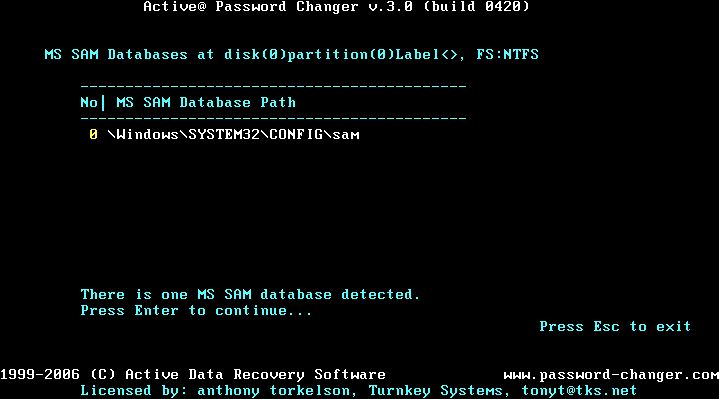
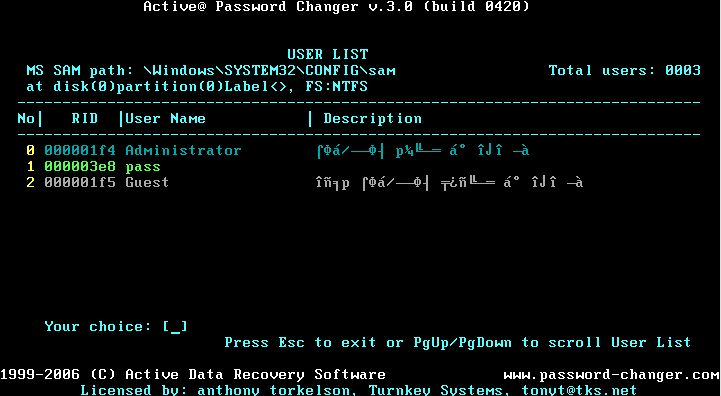










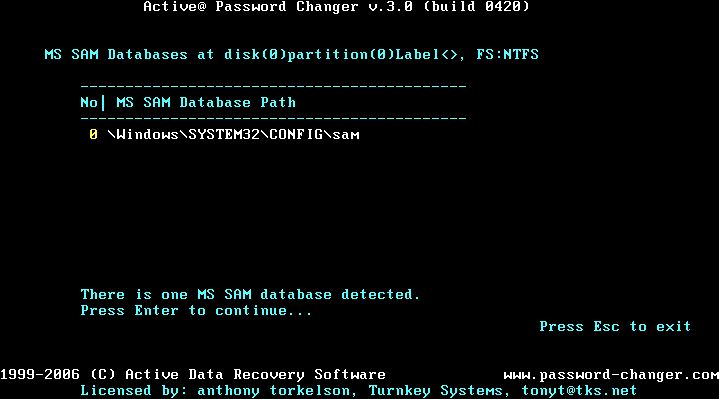
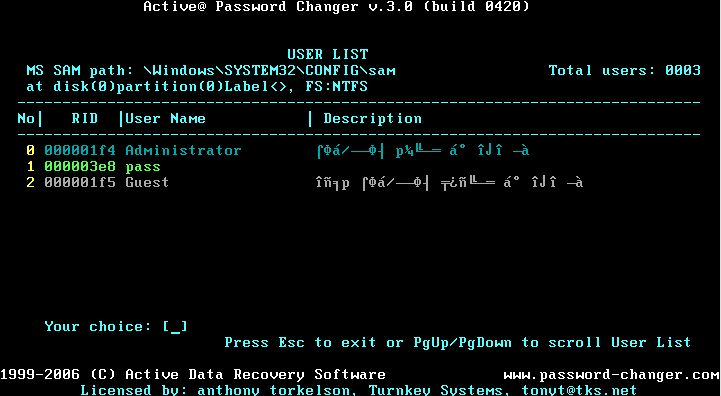

창업일지 - 창업경진대회 출전
정보통신벤처창업경진대회에 많은 관심과 성원을 보내주셔서 대단히 감사드립니다.
지난 3월 14일에 마감된 제안서 대상으로, 3월 27일 전문심사위원 28명의 심사결과, 107명이 1차 선발되었습니다.<붙임 참조> 1차 선발된 107명은 4월 14일~17일(3박4일) 창업예비교육에 반드시 참석하여 주시기 바랍니다.(팀원 및 대리참석 가능)
o 1차 창업 아이템 제안서 심사결과
- 멀티미디어컨텐츠 분과 : 접수 58편, 1차 합격 29편
- 정보통신서비스 분과 : 접수 116편, 1차 합격 29편
- 소프트웨어 분과 : 접수 57편, 1차 합격 24편
- 기기및부품 분과 : 접수 73편, 1차 합격 25편
o 1차 합격자는 5月 5日까지 사업계획서를 제출 하시기 바랍니다.
<창업예비교육 개최 안내> o 1차 선발자 대상 교육
- 기간 : 2008. 4. 14(월)~ 17(목)(3박4일)
- 장소 : 충주 건설경영연수원
- 참가대상 : 1차 선발자 107명
- 팀당 2명까지 신청 가능합니다.
* 1차 선발자에 한하여 교육 프로그램 및 일정을 이메일로 연락드릴 예정입니다.
*** 일부 지원자 중 접수분과와 상의한 이유는 '08. 3. 19 개최 된 지원분야 재분류 회의에 따라 변동이 되었습니다.
국제적 기업들의 CSR 사례
전략적 사회공헌 활동의 사례
방법/사례
1) NGO와 파트너쉽
맥도날드 & EDF : 포장재 쓰레기 등 공동해결
2) 공익연계마케팅
AMEX : 자유의 여신상 보수자금 지원
3) 지역사회공헌
월마트의 토착화된 지역사회공헌
4) 자원봉사
GE 엘펀(Elfun)
5) 재단
MSN : 빌 & 멜린다 게이츠재단
6) 직접캠페인
유한킴벌리의 ‘우리강산 푸르게 푸르게’
① NGO와의 파트너쉽
맥 도널드는 기존의 환경공해 기업이라는 이미지를 털어 낼 전략의 일환으로서 환경단체 EDF(Environmental Defense)와 파트너쉽을 통하여 포장재와 쓰레기 문제 해결을 위한 공동 사업을 실시함으로 패스트푸드 업체의 약점을 극복하고 오히려 소비자들로부터 긍정적인 평가를 이끌어 내었다. EDF는 대표적 환경공해 기업의 변화과정을 통한 샘플링 효과를 기대하였으며 선도기업인 맥도널드의 환경친화적인 이미지 변화로 인하여 후발기업들에게 파급효과를 기대할 수 있었고 맥도널드 또한 맥도널드가 부담해야할 환경투자 비용도 절감할 수 있었다.
② 공익연계마케팅
‘아 메리칸 익스프레스’는 1983년에 새로운 아멕스 카드가 만들어질 때마다 1달러를, 그리고 1983년 사사분기동안에 Amex 카드가 한번 사용될 때마다 1센트를 ‘자유여신상의 유지와 복구’에 기부하는 연계 프로그램을 마련하였고, 이것이 대대적인 성공을 거두게 되었다. 이 프로그램으로 Amex는 자유여신상의 유지와 복구에 170만 달러를 기부했고, 캠페인 기간 동안에 카드 사용이 28%나 증가한 것으로 나타났다. 이 성공사례가 다른 기업들을 자극하기 시작하면서 ‘공익연계마케팅’(CRM:Cause-Related Marketing)이라는 프로그램이 공식적으로 등장하게 되었다.
③ 지역사회공헌
세 계 최대 유통기업인 월마트는 2003년에 세계 4,906개 매장에서 2,563억달러(약 318조원)의 매출을 올린 세계적으로 가장 존경받는 기업 중에 하나로 2003년과 2004년 2년 연속 미국 경제잡지<Fortune>이 선정하는 가장 존경받는 기업 1위에 선정되었으며 2003년 한해에 사용한 사회공헌 기금도 약 1억 5천만 달러, 회사 전체 이익에 1.3% 에 이른다고 한다. 이런 월마트의 사회공헌 활동은 철저히 지역사회에 초점을 맞추고 있다는 점에서 다른 기업들과 크게 다르다. 대외적으로 생색이 많이 나는 대규모 지원보다는 지역사회에 가장 직접적인 도움을 줄 사업에 참여하여 월마트의 매장들이‘지역사회공헌 활동의 기지’의 역할을 하도록 하고 있다. 돈을 지원한 뒤에는 간섭하지 않고 지원단체 선정 등도 각 지역 매장 직원들에게 맡기는 것도 월마트식 사회공헌의 특징으로 각 매장마다 지역사회 참여 간사를 선정하고 10 여명의 위원회를 구성해 결정을 내린다. 월마트는 이런 방식으로 전 세계에서 문맹퇴치, 어린이병원, 미아찾기, 여성 건강 캠페인, 빈곤층 식사 보조, 노년층 자립 지원 등 다양한 ‘토착형 사회공헌 활동’을 하고 있으며 옛 동독 지역에서는 낙후된 어린이 놀이터 개선작업에 투자를 한바 있고, 한국에서는 나무심기 등 환경관련 분야와 재난구호 활동에 참여하였다.
④ 자원봉사
2005 년 Fortune 이 선정한 세계에서 가장 존경받는 기업 GE는 사회공헌 활동을 ‘GE재단’과 ‘GE 엘펀(Elfun)’ 두 개의 축으로 구분, 운영하고 있다. GE재단은 교육, 문화, 환경, 사회단체 등에 대규모 금전적 지원을 하며 투입되는 금액은 연간 10억 달러에 이르며 1989년부터 엘펀과 연계해 저소득층 지역에서 선정된 특정학교의 대학진학률을 두 배 이상 증가시키는 대학진학프로그램(College Bound Program)을 지원하고 있다. GE 엘펀은 GE 임직원·퇴직자들로 구성된 전세계적 자원봉사단체로서 140여개 지부와 5만명 이상이 회원으로 가입되어 있으며, 장애인·소년소녀 가장·노인 등 소외계층에 대한 봉사활동과 자연보호·헌혈·문맹교육·마약퇴치·적십자 활동 등을 수행하고 있다. 또한 직원들은 자원봉사 활동에 연간 100만 시간 이상을 할애하고 있으며, 자원봉사 모범상인 필립상을 통해 직원들의 봉사활동을 격려하고 있다.
⑤ 재단
빌 게이츠 마이크로소프트(MS) 회장은 회사의 사회공헌 활동과는 별도로, 기부를 통한 사회책임에 적극 나서고 있다. 이를 위해 그가 만든 것이 자신과 부인의 이름을 딴 ‘빌&멜린다 게이츠 재단’이다. 이 재단의 목표는 세계 보건격차의 해소로 선진국 수준의 보건 혜택을 세계 어디서나 당연히 누리게 하자는 것이다. 특별히 ‘빌 & 멜린다 게이츠 재단은 그동안 비용 문제로 엄두를 내지 못했던 백신들을 연구개발하고, 후진국들의 보건환경 개선을 위하여 지원하고 있다. 국제에이즈백신이니셔티브는 5~6가지에 이르는 복합치료제를 개발하고 있고, 말라리아백신이니셔티브는 별도로 8가지 백신 개발 프로젝트를 진행하고 있다. 그는 또 기금을 지원받으려면 보건 분야 예산을 늘려야 한다는 조건을 달아 각국이 보건환경 개선을 위한 노력을 하도록 만들고 있다.
⑥ 직접캠페인
1984 년 8월부터‘우리강산 푸르게 푸르게’라는 슬로건을 가지고 캠페인을 벌여온 유한킴벌리는 나무를 심고 자연을 사랑하는 우리나라의 대표적인 환경친화 기업으로 알려져 있다. 이 회사는 주로 나무를 이용해 제품을 만들어야 하는 특성상 환경단체나 소비자단체에게 환경을 파괴하는 기업으로 가장 먼저 성토의 대상이 될 수도 있을 것이다. 그러나 유한킴벌리는 오히려 1999년 한 웹사이트에서 실시한 환경친화적 기업 설문조사에서 1 위를 차지하였다. 시범림 조성사업으로 캠페인을 시작한 첫 해부터 산림조합중앙회에 기금을 기탁해 오고 있고 지금까지 450만평에 500만 그루의 나무를 심었다. 또한 청소년들에게 자연환경의 소중함을 느낄 수 있도록 1988년부터 여름방학에는 그린캠프를, 새롭게 가정을 꾸민 신혼부부들이 직접 나무를 심고 자연을 접할 기회를 제공하기 위해 나무심기 체험 프로그램을 식목일 전후로 하여 실시하고 있다. 유한 킴벌리의 기업 광고 노출량은 대기업의 그것에 비해 년 간 10분의 1 수준이지만 구체적인 실천 프로그램들이 연계되어 있기에 기업의 신뢰를 높이는데 훨씬 효과적이다.
창업일지 - 무소득사실확인서 제출
페르미 패러독스
errordlg의 활용 matlab alert의 기능 수행
Create and display an error dialog box
Syntax
errordlg
errordlg('errorstring')
errordlg('errorstring','dlgname')
errordlg('errorstring','dlgname','on')
h = errordlg(...)
Description
[Workers] Cloudflare Workers로 서버리스 코딩
Cloudflare 는 https를 쉽게 제공해주는 서비스로 출발하였다.
해당 기능은 라우팅이나 호스팅과 관련이 있는데, 마이크로 서비스를 사용할 수 있는 Workers를 제공한다.
현재는 nodejs 밖에 사용하지 못한다고 하나, aws에서 nodejs를 lambda로 사용해 봤기 때문에 조금은 수월하게 접근할 수 있었다.
간단한 예제들을 통해 실행, json 다루기, json을 html로 표현하기 등을 해보았다.
json 샘플에서는 header를 json으로 클라이언트에 전달하므로 html이 text로 나온다.
그래서 해당 부분만 수정하여 html 표가 그려질 수 있도록 수정했다.
추후에는 실제 API와 연결하여 활용해 보도록 해야겠다.
'content-type': 'text/html;charset=UTF-8',
[flex] flex를 이용한 영상처리(소스 및 라이브러리)
[notion] API를 사용하여 데이터베이스의 목록 출력
여러 설명페이지에 데이터베이스 기본 정보를 출력하는 예제는 많으나, 목록을 출력하는 예제는 부족하다.
query라는 api를 이용하여 POST 방식으로 호출해야 한다.
데이터의 내용이 있을 경우 results의 배열로 리턴되며, 속성 중 column(여기서는 column)를 추가하여 존재하는 목록을 출력해 보았다.
img 파일의 저장
[push챗봇] 구글 앱스 스크립트 X 행아웃 채트(구글 채트)
행아웃 채트가 구글채트로 이름이 변경되었다.
개별 도메인 사용자만 이용할 수 있는데, 무료 계정도 모바일은 가능하다.
(chat.google.com) 로 접속하면 PC에서도 이용 가능하고 대화방의 이름을 얻을 수 있기 때문에, 6의 예제 코드에 space.name 에 하드 코딩 가능하다.
https://suritam9.pe.kr/index.php?mid=imp&document_srl=1405 에서 이미 대화형 봇을 다뤘으며, 이번 건은 push형이다.
그동안은 integramat 이나 다른 수단을 이용했는데, 구글 앱스 스크립트로 바로 가능한 방법이 있어 시도해 봤다.
https://medium.com/@stephane.giron/send-push-message-to-hangouts-chat-with-apps-script-274ddadcbc55
1. 구글 클라우드 플랫폼 서비스 계정에서 계정 생성 및 키를 만든다.(JSON 형태 다운로드 파일 보관)
2. 앱스 스크립트 라이브러리에서 Oauth2 를 설치하는데, 1B7FSrk5Zi6L1rSxxTDgDEUsPzlukDsi4KGuTMorsTQHhGBzBkMun4iDF 로 검색한다.
3. 1에서 다운 받은 파일에 PRIVATE_KEY 와 CLIENT_EMAIL를 복사하고 서비스 생성 스크립트를 실행시킨다.
var PRIVATE_KEY = '-----BEGIN PRIVATE KEY-----\n...\n-----END PRIVATE KEY-----\n';
var CLIENT_EMAIL = '...';/**
* Configures the Chatbot service.
*/
function getChatbotService() {
return OAuth2.createService(‘MyChatBot’)
// Set the endpoint URL.
.setTokenUrl(‘https://accounts.google.com/o/oauth2/token')// Set the private key and issuer.
.setPrivateKey(PRIVATE_KEY)
.setIssuer(CLIENT_EMAIL)// Set the property store where authorized tokens should be persisted.
.setPropertyStore(PropertiesService.getScriptProperties())// Set the scope.
.setScope(‘https://www.googleapis.com/auth/chat.bot');
}
4. 토큰이 발행되는지 테스트 한다.
/**
* Test for getting access token
*/
function getAccessTokenTest() {
var service = getChatbotService();
if (service.hasAccess()) {
Logger.log(service.getAccessToken());
} else {
Logger.log(service.getLastError());
}
}
5. 참고 URL 에 빠져 있는 부분인데, 봇을 만들어 채팅방에 추가해야 한다. (봇 만들기는 다른 사이트를 검색하여 아이콘 등을 설정한다.)
권한은 도메인 내로 해야 head 배포 id 사용이 가능하다.

배포 id는 게시에 메니페스트에서 배포를 선택하여 lastesthead deployment 배포에서 getid 를 선택하여 확인한다.

6. 예제 코드를 이용해 해당 채팅방에 메시지를 보내본다.
/**
* Authorizes and makes a request to the Hangouts Chat API for :
* - Getting all spaces the bot is installed
* - Sending message when space is a Direct Message space
*/
function sendPushMessage() {
var service = getChatbotService();
if (service.hasAccess()) {
//WE retrieve all the spaces bot has been added
var url = 'https://chat.googleapis.com/v1/spaces';
var response = UrlFetchApp.fetch(url, {
headers: {
Authorization: 'Bearer ' + service.getAccessToken()
}
});
var rep = JSON.parse(response.getContentText());
if(rep.spaces && rep.spaces.length > 0){
for(var i = 0; i < rep.spaces.length; i++) {
var space = rep.spaces[i];
if(space.type == "DM"){
//We send message only to Direct Message room.
var url = 'https://chat.googleapis.com/v1/'+space.name+'/messages';
var options = {
method : 'POST',
contentType: 'application/json',
headers: {
Authorization: 'Bearer ' + service.getAccessToken()
},
payload : JSON.stringify({ text: "Hello world !" })
}
//We send message to the DM room
UrlFetchApp.fetch(url, options);
}else{
//If Type is 'ROOM' or 'TYPE_UNSPECIFIED' we don't send notification.
}
}
}else{
Logger.log('Bot is not added to any spaces');
}
} else {
Logger.log(service.getLastError());
}
}
7. 오류가 발생한다면 구글 개발자 콘솔에서 행아웃 채트 API 활성화를 누락했거나, 채팅방이 잘 확인되는지, space 에 대한 참여 멤버, 대화방 명 등을 확인해 보면 디버깅에 도움이 된다.
https://developers.google.com/hangouts/chat/reference/rest/v1/spaces
https://developers.google.com/hangouts/chat/reference/rest/v1/spaces.members
https://developers.google.com/hangouts/chat/reference/rest/v1/spaces.messages
[AIR] 클립보드 내용 보기
flex 페이지 이동
활용한 함수
json encoding, decoding
flex 외부 변수 이용, 받기, 현재 url
travelling salesman problem
|
[파이썬] mp4를 5초씩 분할, mp4의 방향 전환 후 해상도 변경, mp4 합치기
[5sec segmentation]
import subprocess
import os
from math import ceil
def split_video_ffmpeg(input_file, output_dir, segment_duration=5):
# Create output directory if it doesn't exist
if not os.path.exists(output_dir):
os.makedirs(output_dir)
# Get video duration using ffprobe
duration_cmd = [
'ffprobe',
'-v', 'error',
'-show_entries', 'format=duration',
'-of', 'default=noprint_wrappers=1:nokey=1',
input_file
]
duration = float(subprocess.check_output(duration_cmd).decode('utf-8').strip())
total_segments = ceil(duration / segment_duration)
# Split video into segments using ffmpeg
for i in range(total_segments):
start_time = i * segment_duration
output_filename = f"segment_{int(start_time):04d}_{int(min((i+1)*segment_duration, duration)):04d}.mp4"
output_path = os.path.join(output_dir, output_filename)
ffmpeg_cmd = [
'ffmpeg',
'-i', input_file,
'-ss', str(start_time),
'-t', str(segment_duration),
'-c', 'copy', # Copy codec without re-encoding
'-avoid_negative_ts', '1',
output_path
]
subprocess.run(ffmpeg_cmd, stdout=subprocess.PIPE, stderr=subprocess.PIPE)
# Example usage
input_video = "wed.mp4"
output_directory = "output_segments"
split_video_ffmpeg(input_video, output_directory, 5)
[resize, rotate with sound]
import cv2
import numpy as np
from moviepy.editor import VideoFileClip, AudioFileClip
import os
def rotate_resize_with_audio(input_file, output_file, width=1344, height=2368):
# 임시 파일명 생성
temp_video = "temp_video.mp4"
# 비디오 캡처 객체 생성
cap = cv2.VideoCapture(input_file)
fps = int(cap.get(cv2.CAP_PROP_FPS))
# 비디오 작성자 객체 생성
fourcc = cv2.VideoWriter_fourcc(*'mp4v')
out = cv2.VideoWriter(temp_video, fourcc, fps, (width, height))
try:
# 비디오 프레임 처리
while cap.isOpened():
ret, frame = cap.read()
if not ret:
break
# 프레임 90도 회전
rotated_frame = cv2.rotate(frame, cv2.ROTATE_90_CLOCKWISE)
# 프레임 크기 조정
resized_frame = cv2.resize(rotated_frame, (width, height))
# 조정된 프레임 저장
out.write(resized_frame)
# 리소스 해제
cap.release()
out.release()
cv2.destroyAllWindows()
# 원본 비디오에서 오디오 추출
video_clip = VideoFileClip(input_file)
audio_clip = video_clip.audio
# 처리된 비디오에 오디오 추가
processed_video = VideoFileClip(temp_video)
final_video = processed_video.set_audio(audio_clip)
# 최종 비디오 저장
final_video.write_videofile(output_file)
finally:
# 임시 파일 삭제 및 리소스 정리
video_clip.close()
processed_video.close()
if os.path.exists(temp_video):
os.remove(temp_video)
# 사용 예시
input_file = "input_video.mp4"
output_file = "final_video.mp4"
rotate_resize_with_audio(input_file, output_file)
[merge.py]
from moviepy.editor import VideoFileClip, concatenate_videoclips
def merge_mp4_files(input_files, output_file):
# 비디오 클립 리스트 생성
video_clips = []
try:
# 각 입력 파일을 VideoFileClip으로 변환
for file in input_files:
clip = VideoFileClip(file)
video_clips.append(clip)
# 모든 클립 연결
final_clip = concatenate_videoclips(video_clips)
# 결과 파일 저장
final_clip.write_videofile(output_file)
finally:
# 모든 클립 닫기
for clip in video_clips:
clip.close()
# 사용 예시
input_files = [
"video0.mp4",
"video1.mp4",
"video2.mp4",
"video3.mp4",
"video4.mp4"
]
output_file = "wed.mp4"
merge_mp4_files(input_files, output_file)
댓글 달기