이 글은 단순히
https://developers.google.com/apps-script/quickstart/forms?hl=ko
위 사이트에 대한 테스트로 보면 된다.
Apps Script Quickstart: Managing responses for Google Forms
사이트에서 위 링크를 눌러 예시 폼을 복사하고, 아래 코드를 넣는다.
도구->스크립트 편집기
/**
* A special function that inserts a custom menu when the spreadsheet opens.
*/
function onOpen() {
var menu = [{name: 'Set up conference', functionName: 'setUpConference_'}];
SpreadsheetApp.getActive().addMenu('Conference', menu);
}
/**
* A set-up function that uses the conference data in the spreadsheet to create
* Google Calendar events, a Google Form, and a trigger that allows the script
* to react to form responses.
*/
function setUpConference_() {
if (ScriptProperties.getProperty('calId')) {
Browser.msgBox('Your conference is already set up. Look in Google Drive!');
}
var ss = SpreadsheetApp.getActive();
var sheet = ss.getSheetByName('Conference Setup');
var range = sheet.getDataRange();
var values = range.getValues();
setUpCalendar_(values, range);
setUpForm_(ss, values);
ScriptApp.newTrigger('onFormSubmit').forSpreadsheet(ss).onFormSubmit()
.create();
ss.removeMenu('Conference');
}
/**
* Creates a Google Calendar with events for each conference session in the
* spreadsheet, then writes the event IDs to the spreadsheet for future use.
*
* @param {String[][]} values Cell values for the spreadsheet range.
* @param {Range} range A spreadsheet range that contains conference data.
*/
function setUpCalendar_(values, range) {
var cal = CalendarApp.createCalendar('Conference Calendar');
for (var i = 1; i < values.length; i++) {
var session = values[i];
var title = session[0];
var start = joinDateAndTime_(session[1], session[2]);
var end = joinDateAndTime_(session[1], session[3]);
var options = {location: session[4], sendInvites: true};
var event = cal.createEvent(title, start, end, options)
.setGuestsCanSeeGuests(false);
session[5] = event.getId();
}
range.setValues(values);
// Store the ID for the Calendar, which is needed to retrieve events by ID.
ScriptProperties.setProperty('calId', cal.getId());
}
/**
* Creates a single Date object from separate date and time cells.
*
* @param {Date} date A Date object from which to extract the date.
* @param {Date} time A Date object from which to extract the time.
* @return {Date} A Date object representing the combined date and time.
*/
function joinDateAndTime_(date, time) {
date = new Date(date);
date.setHours(time.getHours());
date.setMinutes(time.getMinutes());
return date;
}
/**
* Creates a Google Form that allows respondents to select which conference
* sessions they would like to attend, grouped by date and start time.
*
* @param {Spreadsheet} ss The spreadsheet that contains the conference data.
* @param {String[][]} values Cell values for the spreadsheet range.
*/
function setUpForm_(ss, values) {
// Group the sessions by date and time so that they can be passed to the form.
var schedule = {};
for (var i = 1; i < values.length; i++) {
var session = values[i];
var day = session[1].toLocaleDateString();
var time = session[2].toLocaleTimeString();
if (!schedule[day]) {
schedule[day] = {};
}
if (!schedule[day][time]) {
schedule[day][time] = [];
}
schedule[day][time].push(session[0]);
}
// Create the form and add a multiple-choice question for each timeslot.
var form = FormApp.create('Conference Form');
form.setDestination(FormApp.DestinationType.SPREADSHEET, ss.getId());
form.addTextItem().setTitle('Name').setRequired(true);
form.addTextItem().setTitle('Email').setRequired(true);
for (var day in schedule) {
var header = form.addSectionHeaderItem().setTitle('Sessions for ' + day);
for (var time in schedule[day]) {
var item = form.addMultipleChoiceItem().setTitle(time + ' ' + day)
.setChoiceValues(schedule[day][time]);
}
}
}
/**
* A trigger-driven function that sends out calendar invitations and a
* personalized Google Docs itinerary after a user responds to the form.
*
* @param {Object} e The event parameter for form submission to a spreadsheet;
* see https://developers.google.com/apps-script/understanding_events
*/
function onFormSubmit(e) {
var user = {name: e.namedValues['Name'][0], email: e.namedValues['Email'][0]};
// Grab the session data again so that we can match it to the user's choices.
var response = [];
var values = SpreadsheetApp.getActive().getSheetByName('Conference Setup')
.getDataRange().getValues();
for (var i = 1; i < values.length; i++) {
var session = values[i];
var title = session[0];
var day = session[1].toLocaleDateString();
var time = session[2].toLocaleTimeString();
var timeslot = time + ' ' + day;
// For every selection in the response, find the matching timeslot and title
// in the spreadsheet and add the session data to the response array.
if (e.namedValues[timeslot] && e.namedValues[timeslot] == title) {
response.push(session);
}
}
sendInvites_(user, response);
sendDoc_(user, response);
}
/**
* Add the user as a guest for every session he or she selected.
*
* @param {Object} user An object that contains the user's name and email.
* @param {String[][]} response An array of data for the user's session choices.
*/
function sendInvites_(user, response) {
var id = ScriptProperties.getProperty('calId');
var cal = CalendarApp.getCalendarById(id);
for (var i = 0; i < response.length; i++) {
cal.getEventSeriesById(response[i][5]).addGuest(user.email);
}
}
/**
* Create and share a personalized Google Doc that shows the user's itinerary.
*
* @param {Object} user An object that contains the user's name and email.
* @param {String[][]} response An array of data for the user's session choices.
*/
function sendDoc_(user, response) {
var doc = DocumentApp.create('Conference Itinerary for ' + user.name)
.addEditor(user.email);
var body = doc.getBody();
var table = [['Session', 'Date', 'Time', 'Location']];
for (var i = 0; i < response.length; i++) {
table.push([response[i][0], response[i][1].toLocaleDateString(),
response[i][2].toLocaleTimeString(), response[i][4]]);
}
body.insertParagraph(0, doc.getName())
.setHeading(DocumentApp.ParagraphHeading.HEADING1);
table = body.appendTable(table);
table.getRow(0).editAsText().setBold(true);
doc.saveAndClose();
// Email a link to the Doc as well as a PDF copy.
MailApp.sendEmail({
to: user.email,
subject: doc.getName(),
body: 'Thanks for registering! Here's your itinerary: ' + doc.getUrl(),
attachments: doc.getAs(MimeType.PDF),
});
}
스크립트는 빈 프로젝트를 이용해 생성한다. 또한 실행버튼을 클릭해 함수들의 등록 여부를 확인한다.
여러 승인 절차를 거치고, 저장이 완료된 후, 샘플 문서를 새로 고침하면, 메뉴 제일 우측에 Conference 라는 메뉴가 생성된다. Conference Setup 이란 하위메뉴를 클릭하면, 캘린더에 예제 일정이 기록된다.
될 줄 알았는데, 안 된다. 뭐지? 쩝.
다음날 확인해 보니, 캘린더 자체가 생성되어 있었다.

원본 예제를 실행하면 시작 시간이 종료 시간보다 늦다는 에러 메시지가 표시되기도 하는데, 12 PM 으로 되어 있는 데이터를 삭제하고 상위 4개 일정만 남겨둔체 실행하여 성공하였다.

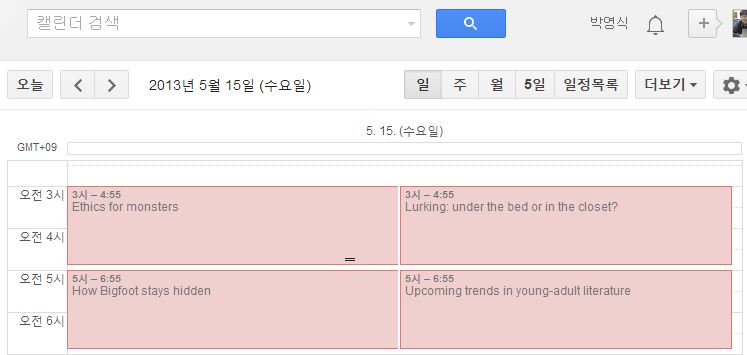
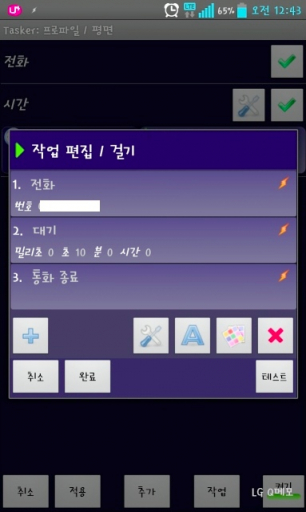
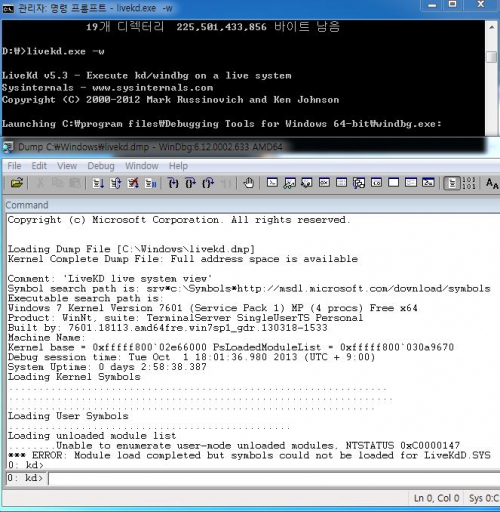
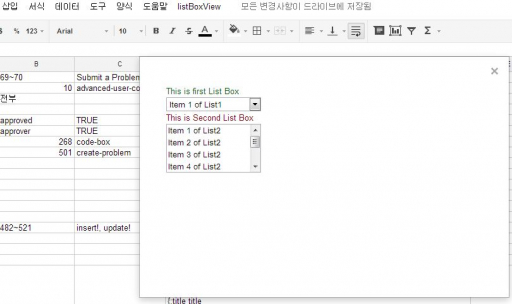

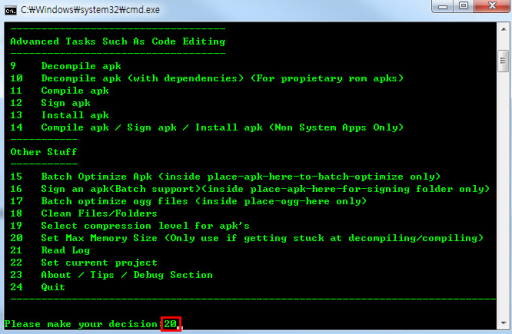
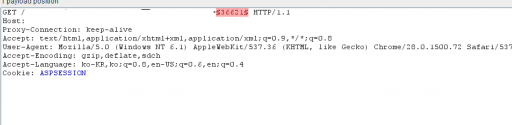
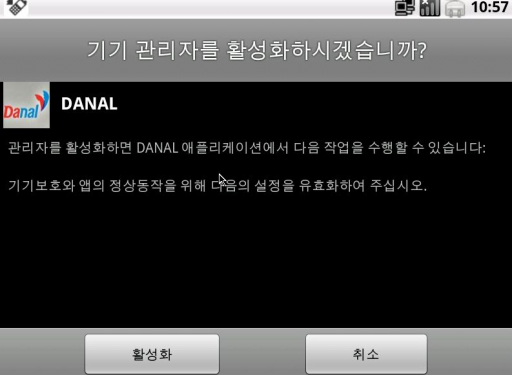
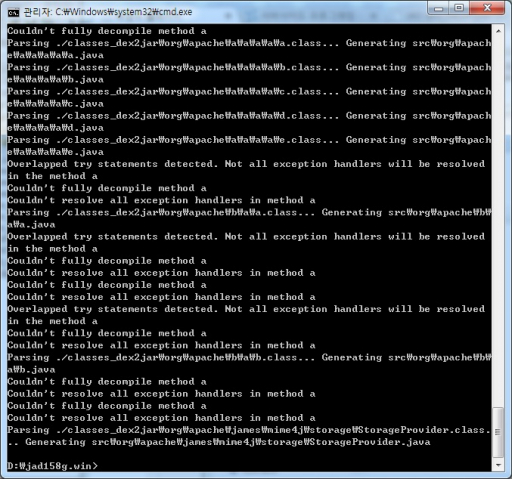
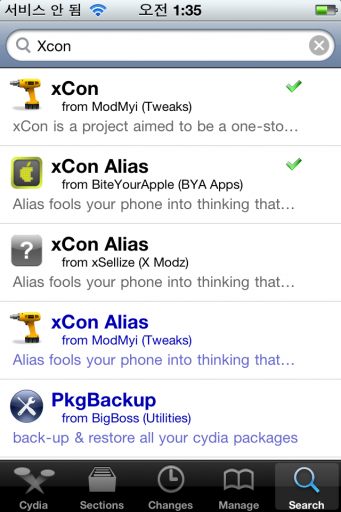
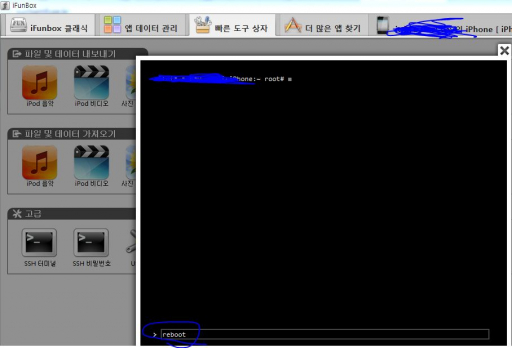
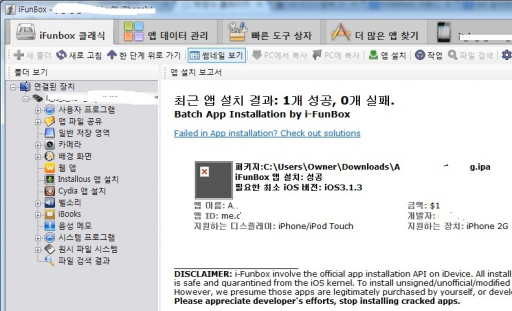





댓글 달기